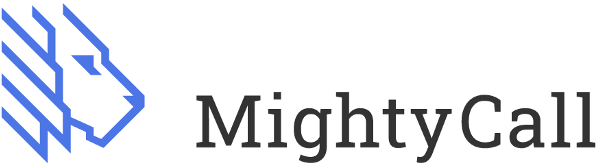Call Management on Desk Phones & when calling your direct Mobile Number
Having the MightCall app on your mobile phone is great, but having a Desk Phone is often a necessity for most. While the MightyCall app makes it easy to place someone on hold, transfer a call or create a conference call, using a traditional phone means using the dial pad to manage the call. Here's what you need to know:
Direct Transfer
Press ** on your dial pad, followed by the extension of the team member, then #
Example:
If the extension you wanted to call was 101, Press **101# to make a direct transfer.
You can use any phone number, for example **18882568312# as well.
Consultative Transfer
Press ##, dial the number or extension, then ## followed by one of the following options
- Press 1 to call another person on the second line
- Press 2 to merge all active calls into a conference
- Press 3 to disconnect the second line
- Press 4 to return to the first line and place the second line on hold
Example:
Let's say extension 101 was who you needed to connect your current call with, and you wanted to make sure they are available for the call. Here's what you would do while you are on the call:
- Press ## (line 1 is now on hold)
- Dial 101 and confirm their availability
- Press ## (line 2 is now also on hold)
- OPTION 1
- Press 1 or hang up to transfer line 1 to line 2
- OPTION 2
- Press 2 to conference in with line 1 & line 2 together to provide a warm handoff, then hang up
- OPTION 3
- Press 3 to hang up with line 2 can dial another number / extension if that team member was unavailable
- Line 1 is still on hold
- OPTION 4
- Press 4 to place line 2 on hold and return to line 1
- Some might even return to line 1 to perform the warm hand off, then press **101# to directly transfer
The key here is there are options, and you have the flexibility to use them as needed!